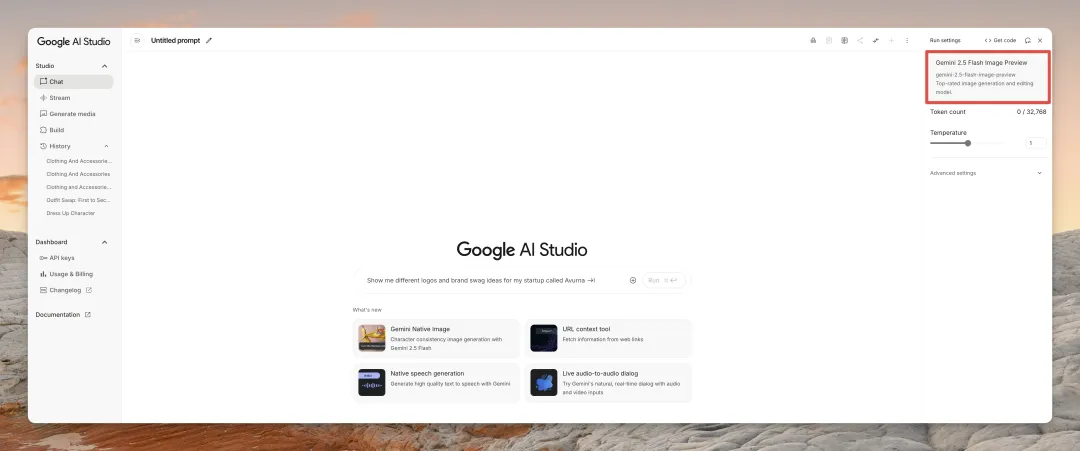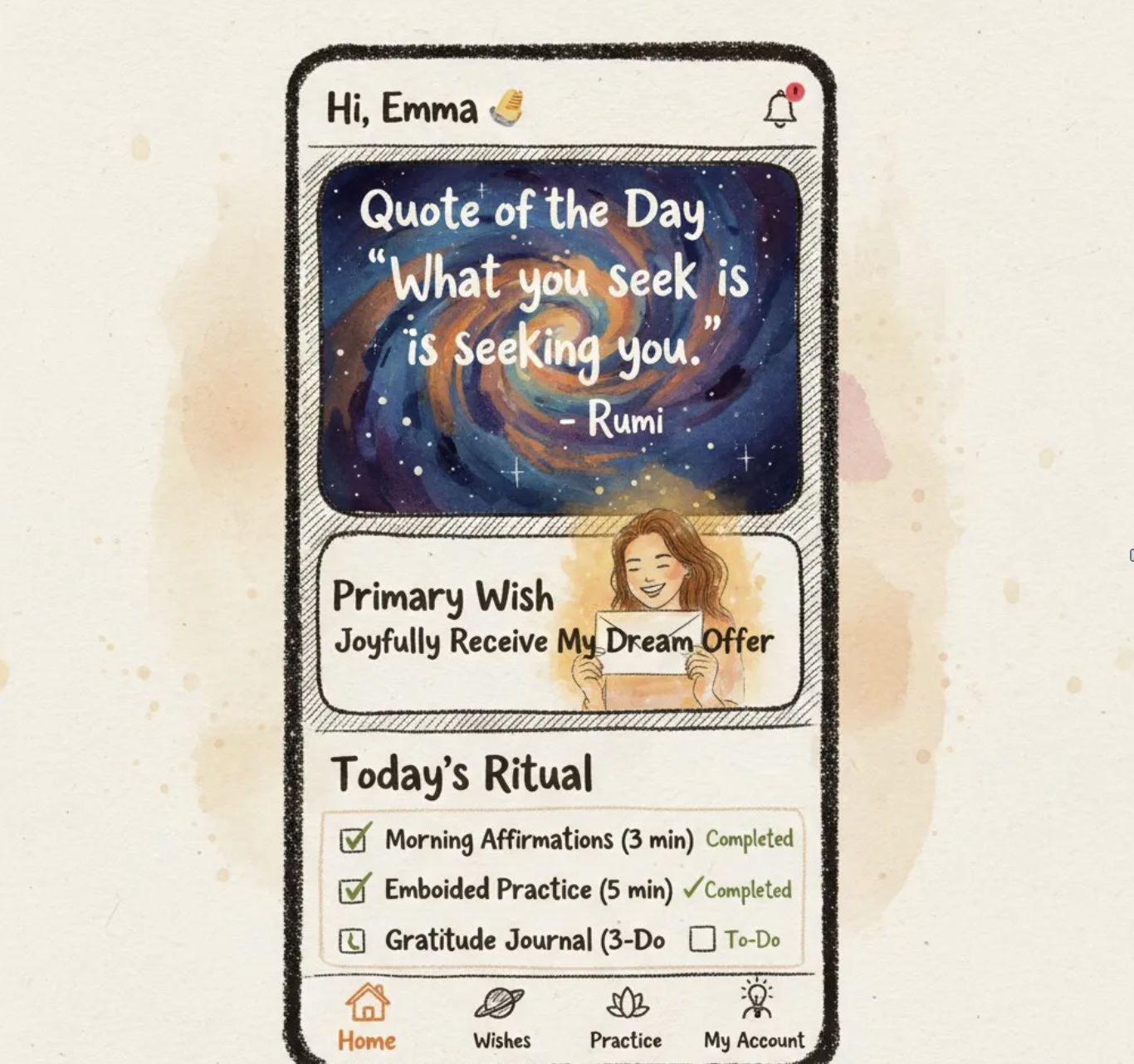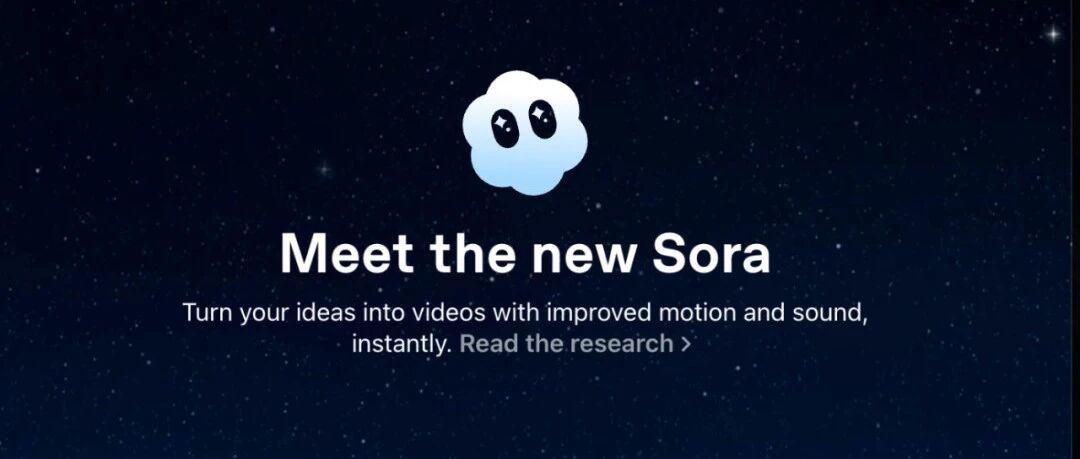Step by step workflow, reusable prompt, and practical tips for consistent results.
After posting the Nano Banana review a few days ago, many people asked how to actually use the model. Figurine renders are trending fast, so here’s a quick walkthrough that shows how to edit a screenshot in Gemini and transform it into a collectibles-ready scene.
Start by uploading the image you want to restyle. In this guide we used a frame from Black Myth: Zhong Kui and fed it into Gemini with the Nano Banana model. Once the image is uploaded, paste the following prompt:

Gemini AI Photo Prompt
Please turn this screenshot of the game character into a character figure riding on an Asian tiger. Behind it, place a PlayStation game box printed with the character's image and the game title 'Black Myth: Zhong Kui.' Next to it, add a computer with its screen displaying the in-game scene, complete with the game's UI and the character. In front of the game box, add a round plastic base for the figure and have it stand on it. The PVC material of the base should have a crystal-clear, translucent texture, and set the entire scene indoors.
Experiment with lighting angles, materials, and prop variations until the scene feels balanced. Download every result that gets you closer to the target look so you can compare side by side.

You now have a simple path: upload a reference image, paste the prompt, iterate until the materials, pose, and scene feel right, then export. Start small by locking the subject and material terms, refine lighting and props, and save each successful variation as a personal prompt preset. If you create a result you like, share your prompt and settings in the comments so others can learn. If you want a compact checklist of figurine prompt ingredients, let me know and I’ll draft one.